Formatting maps and nodes
Map background
There are several options to change the map background: Format->Map background
- Background color
- Background image (with the option "fit to window")
Formatting nodes
The most straightforward way to format a node is to use the formatting toolbar or hot keys, like Ctrl+B for bold.
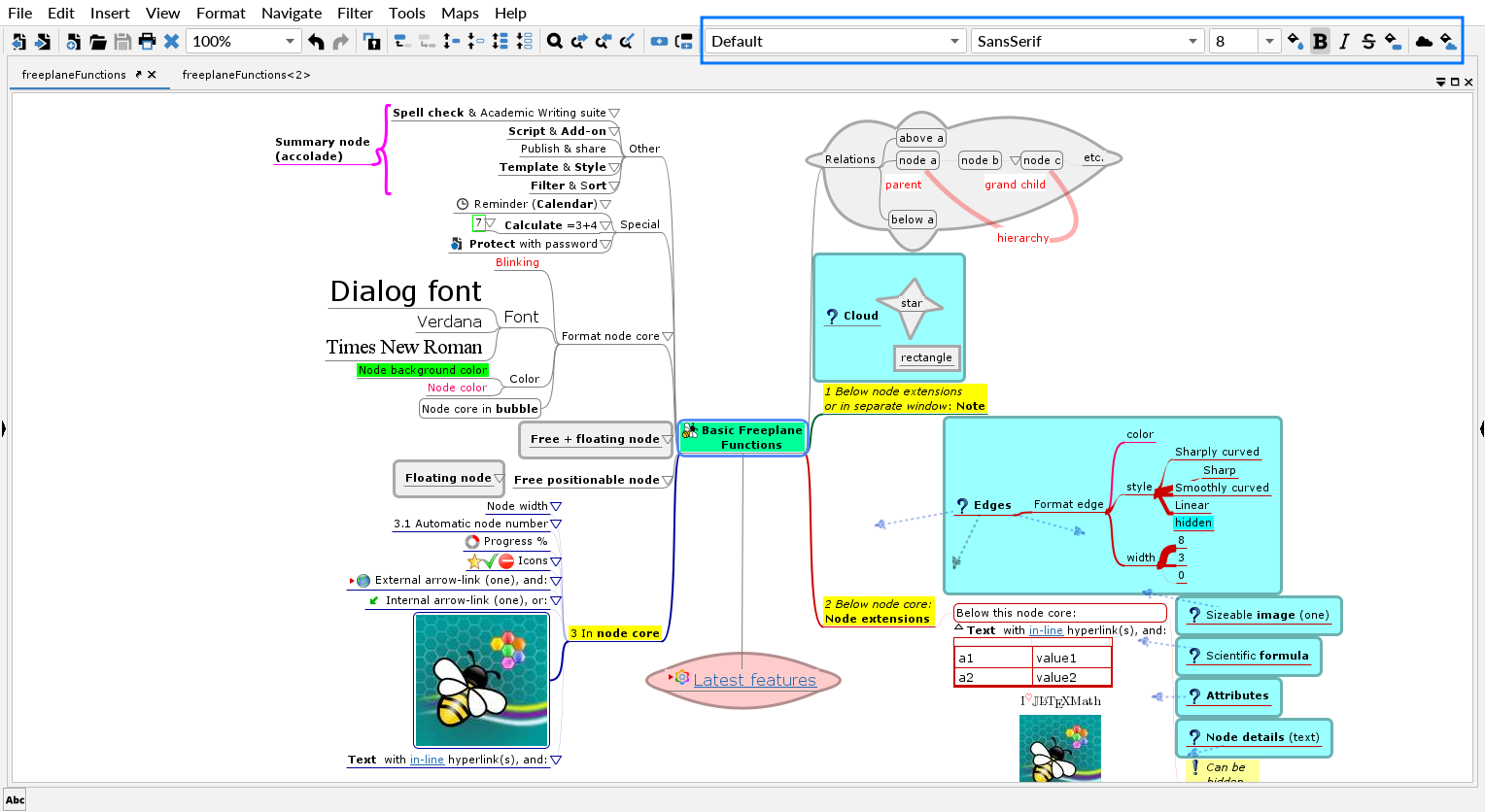
There's also Tool panel (right-hand-side panel), which lists all formatting properties that can be set on a node.
It can be opened by right-clicking on the mind map background and selecting Tool panel.
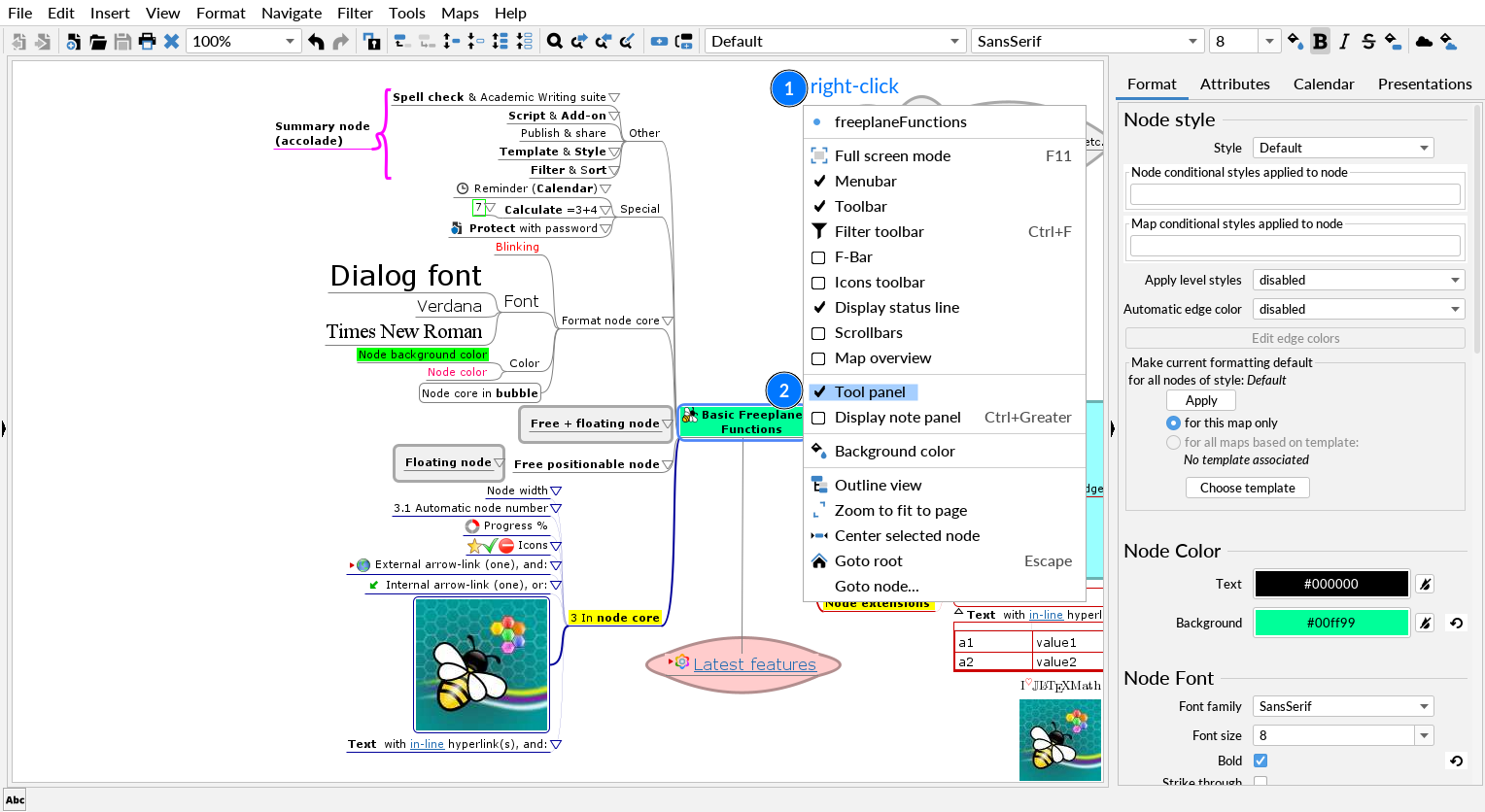
In addition to formatting an entire node, it is possible to format each character/word in the node.
It can be done by using the editor dialog Edit->Node core->Edit node core in dialog (Alt+Enter).
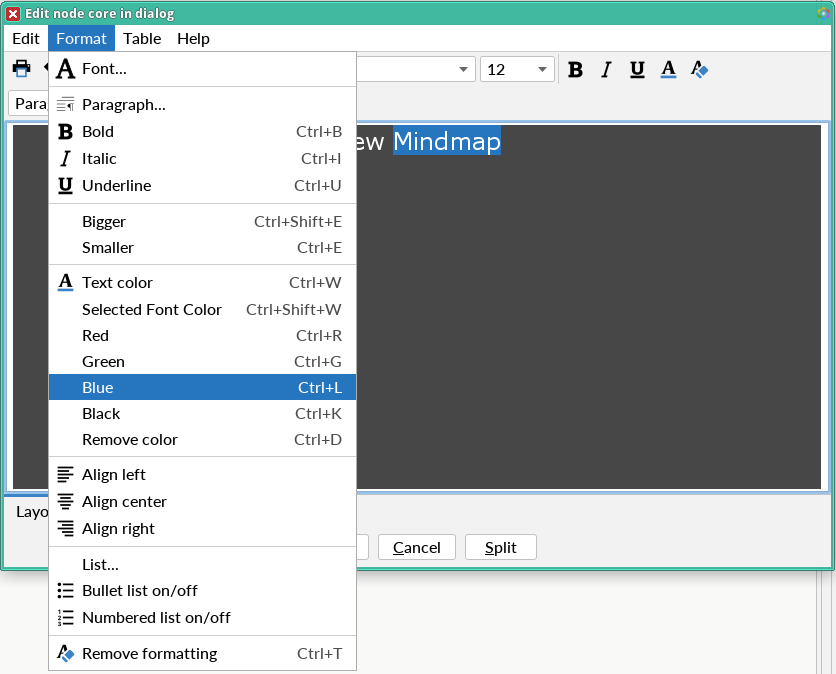
Note: It's also possible to use the hot keys in the in-line editor (e.g.
Ctrl+Lfor blue).
Using Format
Format allows to apply a special data format, e.g. a special or number date format.
If for instance a date has the standard format 28/12/2012 it can be reformatted as 12/28/2012 by applying the format mm/dd/yyyy to the node.
See Data recognition and data formats for details.
Another application of the format is to define text templates, such as a prefix like "Beware: ". In text templates "%s" represent the original node text like in "Beware: %s".
By setting Format to Text you switch all formatting off.
Text also disables formula evaluation.
Format can be set to LaTeX or Unparsed LaTeX → LaTeX in Freeplane
Styles
Finally, a node can be formatted by applying a style to the node → styles